I’ve recently changed my primary computer from a Thinkpad W520 to a Dell Latitude E5470. I wanted to retain the quad core Intel processing that I had grown accustomed to, as well as the ability to have 32gb RAM, but the 6 pound laptop with the one pound power adapter was getting to me: I needed to downsize. I sacrificed an inch of screen real estate, the built-in Huey colorimeter, and the classic style keyboard. But, I also ditched three pounds. And by purchasing in the Dell outlet, I spent half what I did in 2011. In the end, I’d call that a win.
Over the last few years, Intel has been developing Wireless Gigabit (WiGig) cards and receivers that manufacturers like Dell, HP, and Lenovo have implemented to create “wireless docking” for laptops. The only thing that isn’t wireless is charging: you still need to plug in the laptop for that. But, the laptop wouldn’t necessarily have to be on my desk to connect to the dock, and that frees up space in my cluttered world. So, I thought I would give it a try. And the short of it is that it works. My Drobo and other USB 3 hard drives were connected to the dock, along with my monitors, and I figured I was set. The long of it is that I can’t get my monitor to calibrate and profile correctly using the dock. A monitor connected to a WiGig dock does not simply pass through to the laptop the way that it would on a mechanical dock: it appears to influence the way colors are displayed.
First, for reference, this is the equipment and software versions I have:
- Latitude E5470 running Windows 10 Pro
- Dell WLD 15 Wigig Dock
- Intel Wireless Dock Manager v. 2.6.0.90
- Intel Tri-Band 18260
- Intel Proset drivers v. 19.0.1621.3340
I am calibrating and profiling my monitors with an X-Rite colorimeter and, in my case, HP’s Advanced Profiling Solution software that came with my DesignJet Z3200 photo printer and it pairs well with my HP LP2475w monitor to help me achieve a color temperature of 6500 K, gamma 2.2, and a brightness around 90 lumens. While profiling my monitors connected to the WiGig dock yesterday I was getting some strange results: really poor profiles with high ΔE values.
Aside: a quick and dirty explanation is that ΔE is a measurement of the difference between a standardized color and the measurement of the color the monitor is displaying. As such, the lower that value, the closer the monitor is displaying “true” colors.
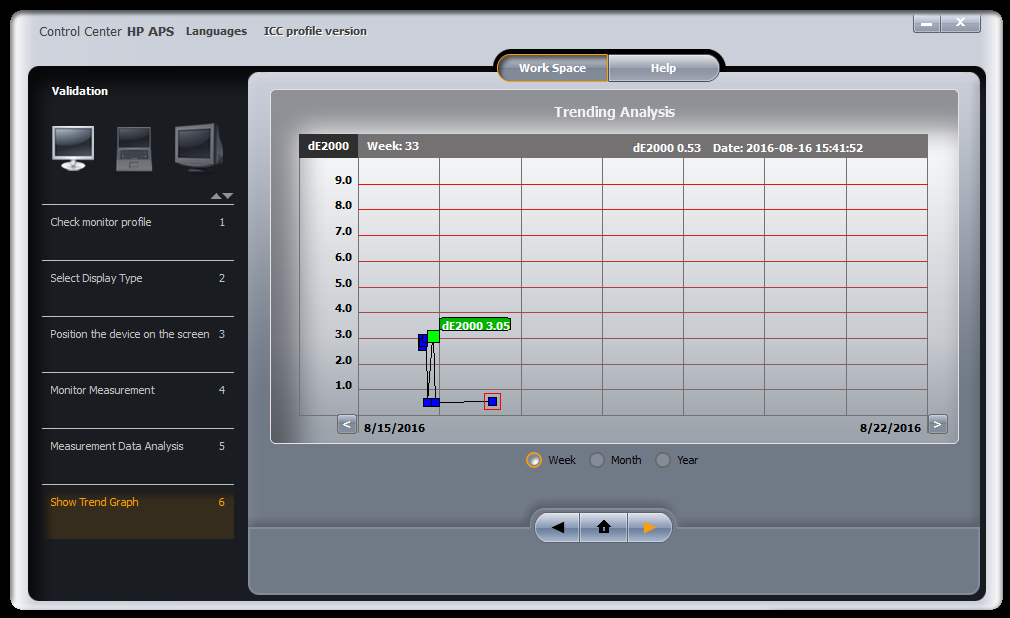
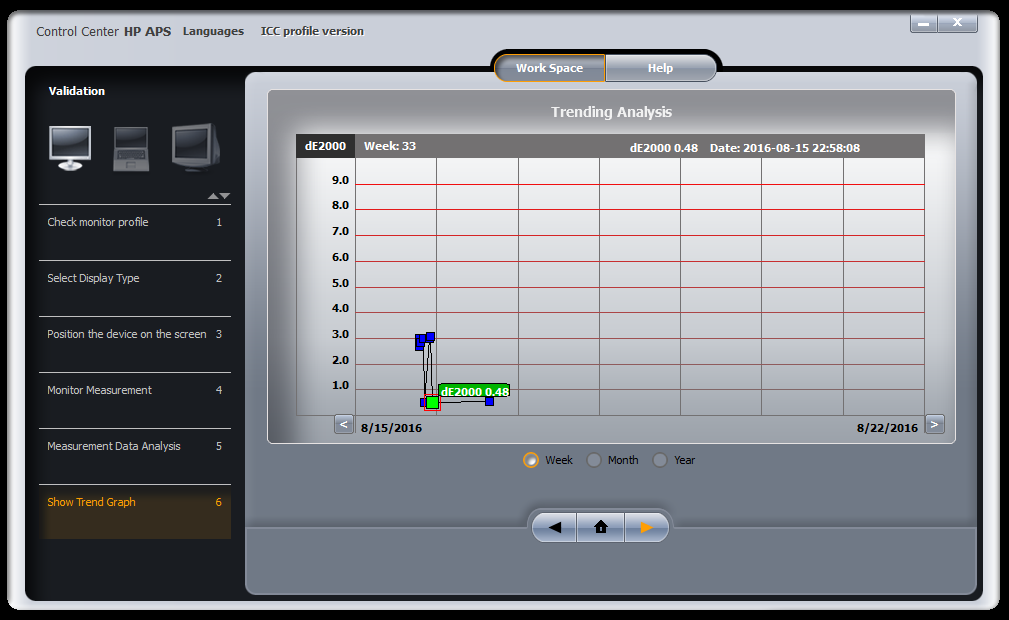
Using the exact same hardware settings for brightness, contrast, and R, G, and B values, I produced two entirely different profiles when the monitor was connected (via HDMI) to the dock vs. directly to the HDMI port on my Latitude E5470. When plugged into the dock, Delta E averages 3.05. This is a hugely different number from the 0.48 achieved when plugged straight into the Latitude.
I can also visually demonstrate the differences in the ICC profiles that are generated during this process. I used my girlfriend’s Mac to load the two profiles into ColorSync and plotted the profiles against Adobe RGB colorspace (the white wireframe). Here, you can see that the monitor, when plugged in directly to the HDMI port on the Latitude, covers a lot of Adobe RGB’s color space. Not all of it, to be sure, but enough of it that it has worked for me for the past few years. I’ve been thinking about upgrading to a monitor that displays 100% of the Adobe RGB colorspace, but that’s neither here nor there.
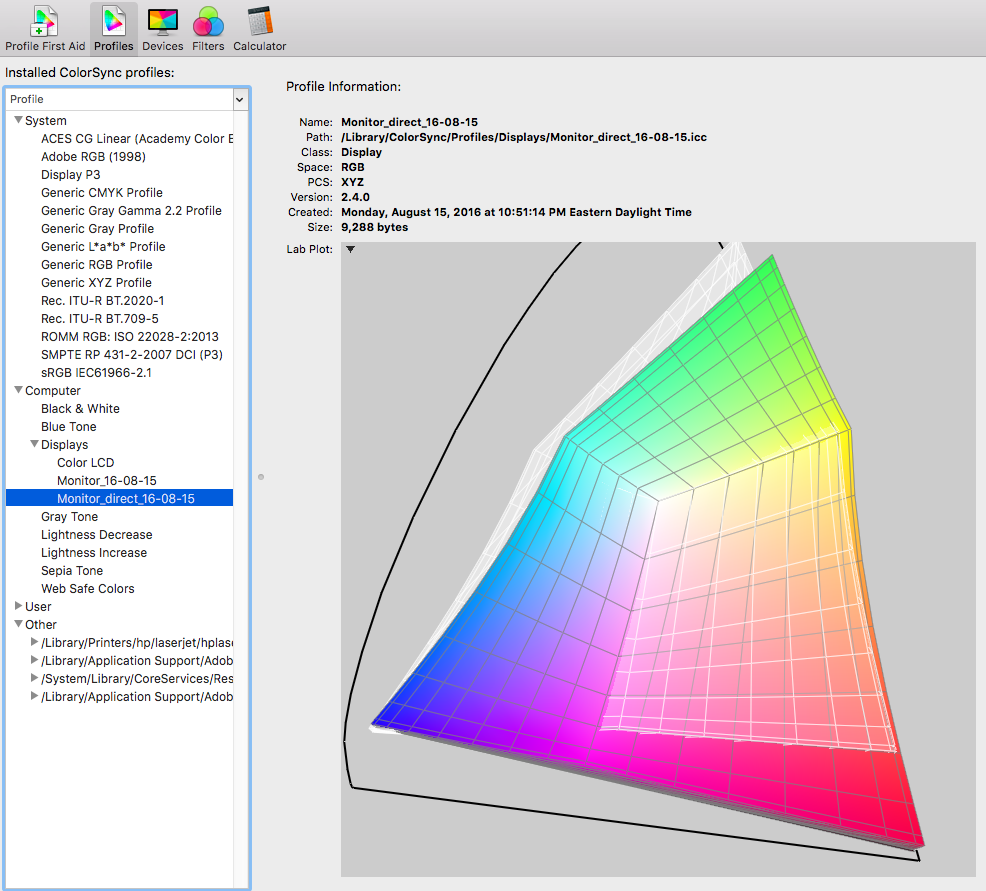
Now, this is where things get weird. Below is the profile for the monitor when plugged into the WiGig dock. Note that the monitor profile (the colorful part) goes deeply out of bounds of the visible spectrum:
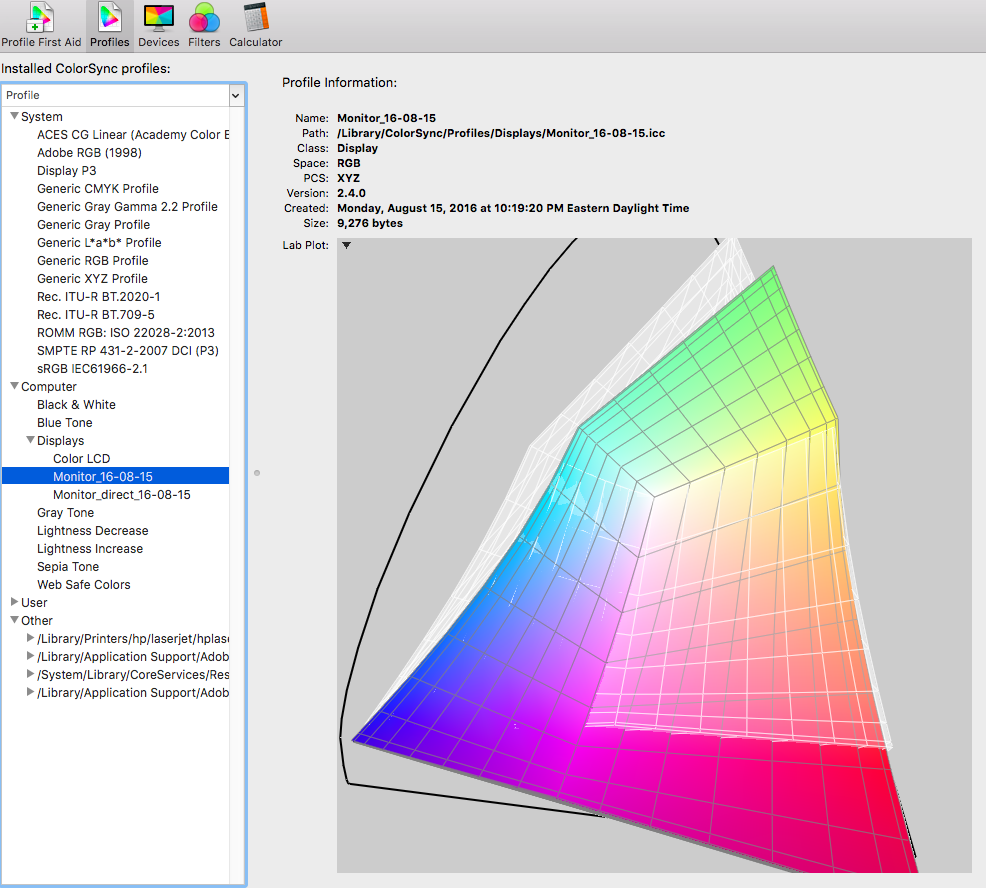
The only conclusion I have been able to draw is that, unlike traditional docking, where the ports on the dock pass through directly to the computer, with a WiGig dock, there’s more happening than meets the eye. Somehow, in broadcasting the signal from the laptop to the monitor, it changes. Not in a noticeable way for most users, but for photographers and videographers, the change is problematic.



