
After posting my brief comparison of the color gamut displayed by the Apple 24″ LED Cinema Display and the Hewlett-Packard 24″ LP2475w, I was asked if the comparison was fair as the computers used to build the profiles of the two monitors were different. While the only piece of hardware that truly matters when comparing the profiles built is the display adapter (video card), this component was, indeed, different between the HP laptop and the MacBook Pro.
In addition to comparing the color gamut of the monitors to the Adobe RGB color space, which is used by many digital SLR cameras, I was also asked what ramification viewable gamut had on printing using Epson 4000 and Epson 4800 print engines. I compare the gamut viewable by the monitors with Epson’s ICC profiles (for both printers) of Enhanced Matte Photo Paper and Premium Luster Photo Paper, both of which now have strange names: Ultra Premium Presentation Paper Matte and Ultra Premium Photo Paper Luster.
Method:
The equipment used for this comparison was a MacBook Pro v3.1 (with a DVI connection) with an nVidia GeForce 8600M GT video card, an Intel Core2Duo 2.2 GHz processor and 2GB RAM running OS X 10.5.8. The calibration unit remained the same as in the previous comparison: a Gretag-Macbeth / X-Rite Eye One Pro spectrophotometer.
Unlike the laptop used for the previous comparison, the DVI connector meant that there was no obvious way to connect the MacBook Pro to the new Apple 24″ LED Cinema Display, which has only a “Mini DisplayPort” connector. To overcome this problem, an Atlona AT-DP200 Mini DisplayPort to DVI adapter bridged the gap between the monitor and the laptop. So long as an older style MacBook is plugged into the monitor with this adapter–and the USB cable from the monitor is also plugged into the laptop–the user has complete control over resolution and brightness. There are no color controls, unlike the HP monitor, but this has been true of all cinema displays from Apple over the past few years, and that did not stop many a PC user to purchase an Apple screen.
The ICC color profiles created by the Eye One Match 3 software were then compared using a trial version of Gamutvision 1.3.7 with a rendering intent of “None” on a two-dimensional XY Chromaticity (saturation map) projection.
Results after the jump!
Results:
Monitor Comparison
Once again, the primary interest of this comparison is color gamut. However, despite evening the odds by using the same equipment with both monitors, the results are virtually identical to those achieved when using a brand new MacBook Pro (with a Mini DisplayPort plug) and an HP laptop running Windows Vista:

Is there variability?
I compared the monitor profiles generated for this test (using the MacBook Pro v3.1 with OS X 10.5.8 and an nVidia GeForce 8600M GT video card) with those from my previous posting, generated using a new MacBook Pro running Snow Leopard 10.6.1 and an HP Pavilion laptop. The lack of any appreciable difference between the two plots–in fact, there is NO difference in the comparison of the two profiles of the HP monitor–suggests that, at the least, our calibration equipment was functioning well and yielding consistency irrespective of platform (as should be expected):
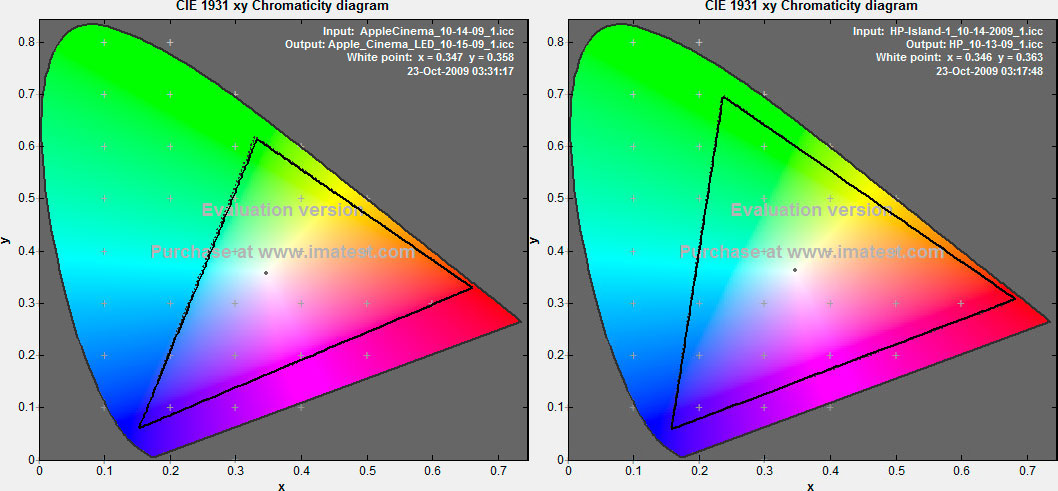
Monitor and Printer Comparisons:
For these comparisons, I used the standard Epson .ICC profiles bundled with the print driver for the Epson Pro 4000 and Epson Pro 4800 print engines.
The dotted patterns represent the paper profiles:
Conclusions:
As I have stated before, my interest in comparing these two monitors lies in the color gamut that is possible to display. The HP LP2475w has been categorized as a “wide gamut” monitor by many other reviewers, HP does have a (short) mention about color gamut on its Web site, and this title seems to be deserved. Apple, at least on its Web site, does not make any claims about the color gamut of its 24″ LED Cinema. So, is this comparison even a fair one?
I believe that it is important to compare these two monitors as Apple gained a reputation in the past few years for producing monitors that were very reliable for photo and graphics applications. As they increased in popularity with photographers (Mac and PC users alike), their price went up with them. Apple is now charging a premium price for a product that I do not believe fairs as well as a $550.00 solution from Hewlett-Packard.
However, I have not–and will not–address other concerns or elements that might also contribute to the two displays’ respective price-points, such as manufacturing tolerances, panel consistency, build quality, or design.
After reviewing the results of this batch of tests with those from my previous posting about these two displays, using the same video card / laptop to calibrate the two monitors produced nearly identical results, and thus confirming my original conclusions: the HP LP2475w is ideally suited to soft proofing for inkjet printing and other color-critical applications when on a budget. (If you’re not on a budget, buy an Eizo.)
That the inkjet printers have arrived at the point that they can exceed parts of the Adobe RGB color space would indicate that a monitor that displays as wide a gamut is possible is the most logical choice for inkjet printing today. As it nearly displays the Adobe RGB color space for a bargain of a price, I stand by the tremendous value I found in the HP LP2475w that I concluded in my previous comparison of these two displays. The Apple screen isn’t “bad,” and may, in fact, have a higher build quality, but in this particular measurement, it is bested by a monitor that costs $300 less. A savings that is more than enough for people to purchase a colorimeter, such as the Spyder 3, to make their new monitor display accurate colors!
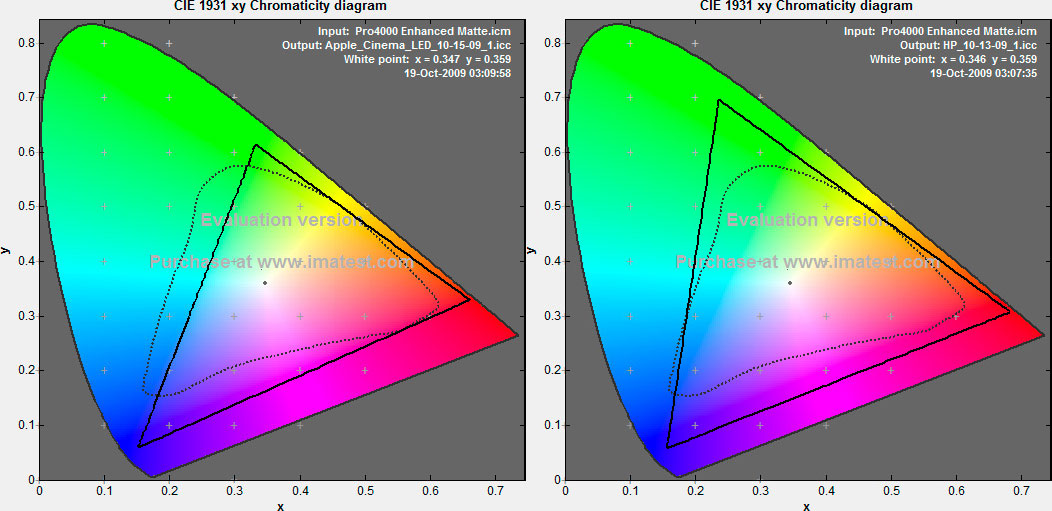
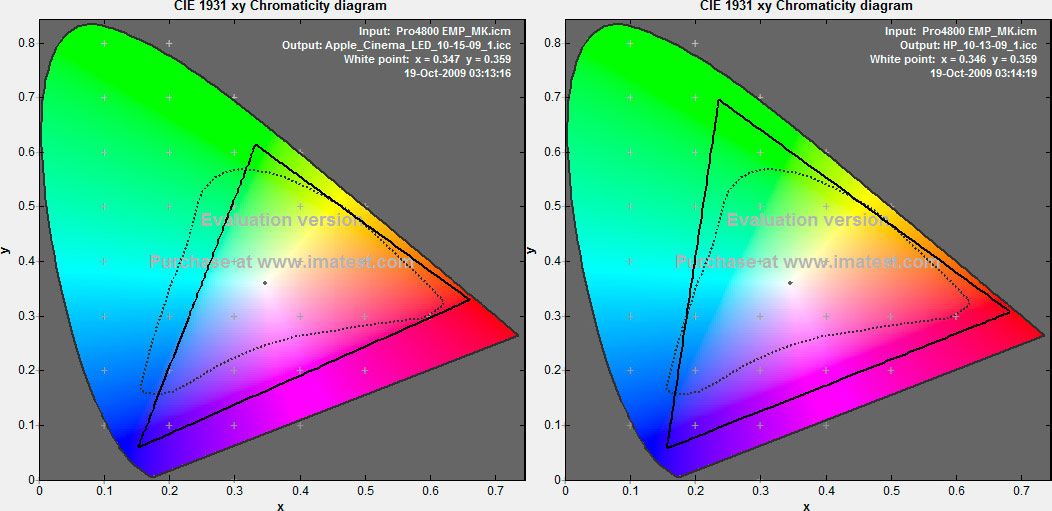
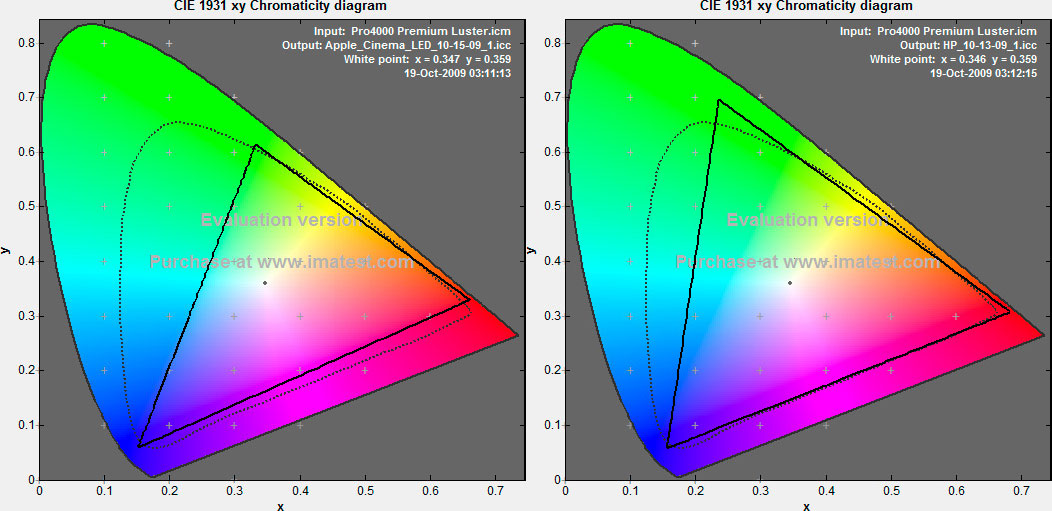
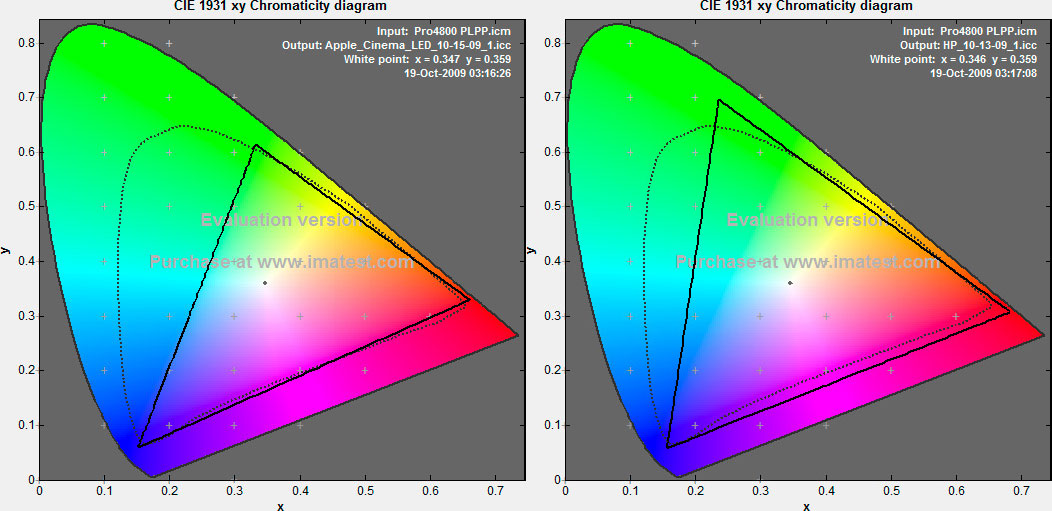

[…] October 26, 2009, I published a follow-up to this review that addresses some of the weaknesses of this original comparison, with some surprising results. […]
Thanks for the very informative comparison on end user point of view who has had the pleasure to test both models.
My 24″ 1920×1080 Cinema Display recently died. I replaced it with the HP LP2475w because I need a 1920×1080 display for HD video. (Apple only sells 27″ displays now. Remarkably, a used 24″ Cinema Display seems to cost £50-£100 more than they did when they were new!)
Anyway, my problem is the HP LP2475w display is that it’s grotesquely over-saturated, but the Saturation control on the monitor is greyed out.
Any idea how I can reduce the saturation?
Hi, Brad,
While you didn’t state which platform you’re using, I’m going to hazard a guess that, like me, you’re running on a version of Windows and not Mac OS. I say that because one thing that Mac OS does well is system-level color management. The color that you get out of this wide-gamut monitor is very good so long as you’re in a color-managed application, like Adobe Photoshop, Lightroom, Bridge, or even a Web browser such as Firefox (with color management enabled). Although, on that last part, Firefox is only friendly with v2 ICC profiles: it doesn’t know what to do if you’re building ICC v4 monitor profiles, and I learned this one by experience!
So the part that takes some getting used to in Windows is that the OS is not color managed, so your desktop will be over-saturated. You just can’t get around that. I hope this helps!
David